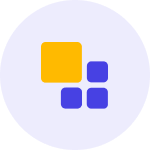
Class is the next generation virtual classroom for K-12, higher education, government agencies, and the workplace. Contact us today to schedule your live demo and see Class in action.
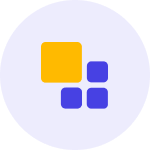
Class is the next generation virtual classroom for K-12, higher education, government agencies, and the workplace. Contact us today to schedule your live demo and see Class in action.
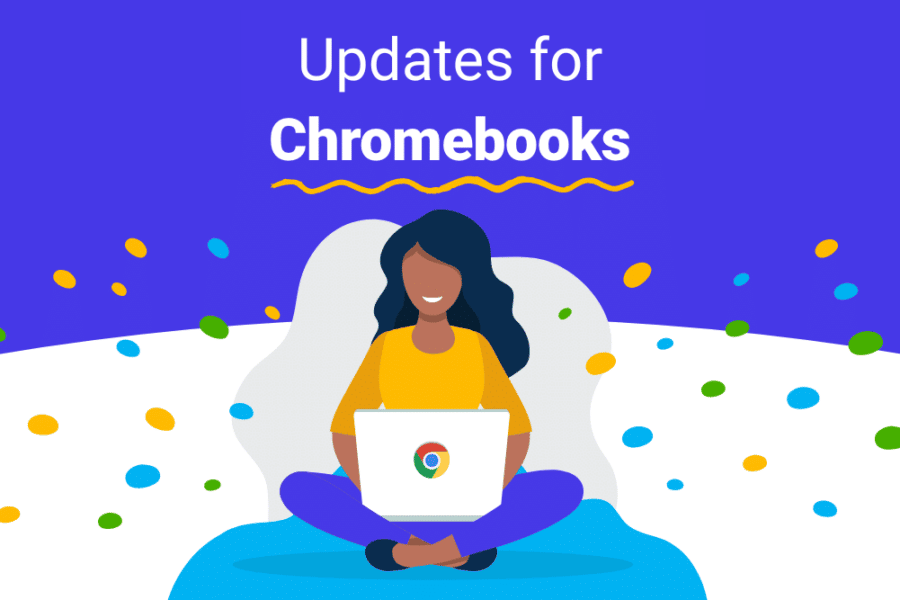
Schools and districts across the United States choose Chromebooks to elevate their teaching and learning. Thousands of students use these preferred e-learning devices daily for learning inside and outside the classroom.
Educational technology must work on devices that students know best. That means empowering students and teachers everywhere to maximize their learning experience without disrupting preferred flows, tech, and routines.
While educators and students turn to Class.com for their preferred virtual classroom, we work hard to deliver a seamless learner experience. That’s because effective technology integration for students and teachers makes for the most effective learning.
This fall, we’ve released several exciting updates to ensure Chromebook users are up-to-speed with the best of the Class application for online learning needs.
If you’re a Chromebook school or district, read this post to learn how Class powers an interactive virtual classroom experience for your students.
We’ve optimized the Class application on Chromebooks. You and your students can get creative together while your Chromebook seamlessly hosts an enriched online learning experience.
Students and teachers can enable a Performance Mode setting that optimizes their virtual classroom’s performance: speed, responsiveness, memory, CPU, and battery usage.
Turning this on lowers your application’s video bandwidth, reducing the video gallery from nine to four videos, one speaker on the podium, and a teacher in front of the room.
Use different teaching tools on your Chromebook, but stay connected to your classroom.
When students or teachers minimize Class to interact with other learner applications (e.g., Peardeck, Jam Boards), a video of the teacher remains visible on screen.
Students can toggle between other items without feeling like they’ve left their live class.
Our breakout rooms on Chromebooks offer an interactive learning experience for small-group projects and hands-on classes. Breaking out with Class on Chromebooks means personalizing learning while staying connected.
Instructors can launch unique content and media into separate breakout rooms. This means diversifying breakout rooms by content, media, method, or exercise–to create distinct learning experiences in class.
Students can choose a breakout room of their choice. This feature helps instructors provide students with choices in learning.
Once content is launched–or activities have been assigned–ask students to enter the breakout room that best fits their learning style. This shows students you’re dedicated to meeting them however they learn best.
Launch multiple breakout rooms simultaneously, but keep track of all of them at the same time. That means seeing your students working together in each room in real-time from a teacher’s eye view.
Keep updates flowing to students. Teachers can broadcast messages into different breakout rooms while they’re in session.
If you’re busy juggling multiple things, let our timers keep track of breakout sessions for you. Teachers can set timers for breakout rooms and have participants automatically return to the main class once complete. Students will see a countdown to keep their session on track.
Live screen annotations in class can now be organized by role. This helps keep activities and engagement more organized. Instructors can choose from the following four options who they want to give annotate permissions:
As we close out 2022, we aim to further empower Chromebook-priority districts with tools and updates that deliver learning experiences that are engaging, accessible, and seamless.
In the next 30 days, we’ll provide more capabilities across devices and operating systems designed to improve and support Chromebook performance. These include:
If your school or district uses Chromebooks as preferred e-Learning devices, maximize online instruction with Class.com’s interactive virtual classroom.
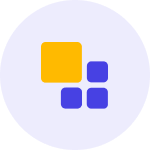
Class is the next generation virtual classroom for K-12, higher education, government agencies, and the workplace. Contact us today to schedule your live demo and see Class in action.
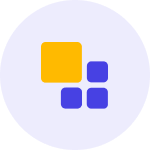
Class is the next generation virtual classroom for K-12, higher education, government agencies, and the workplace. Contact us today to schedule your live demo and see Class in action.
Get our insights, tips, and best practices delivered to your inbox
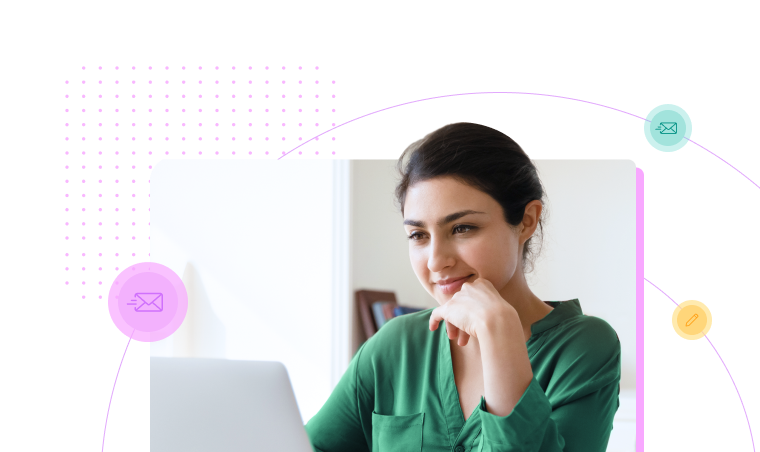
Sign up for a product demo today to learn how Class’s virtual classroom powers digital transformation at your organization.
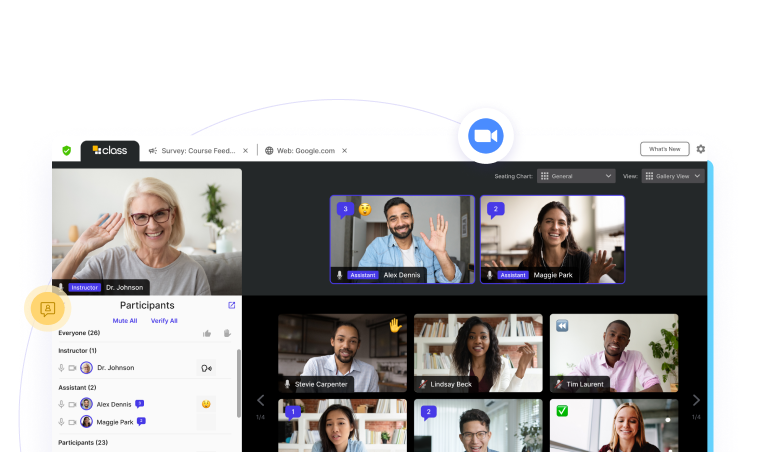
Features
Products
Integrations