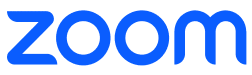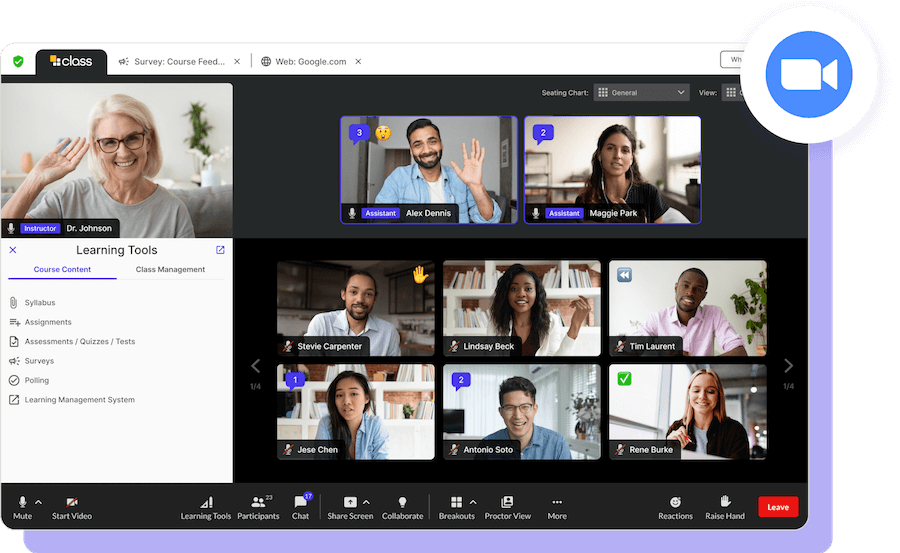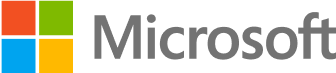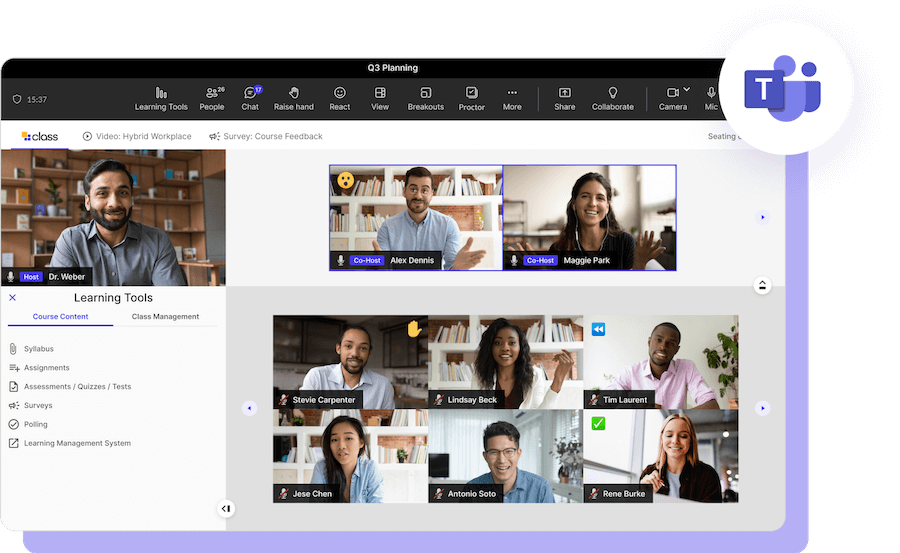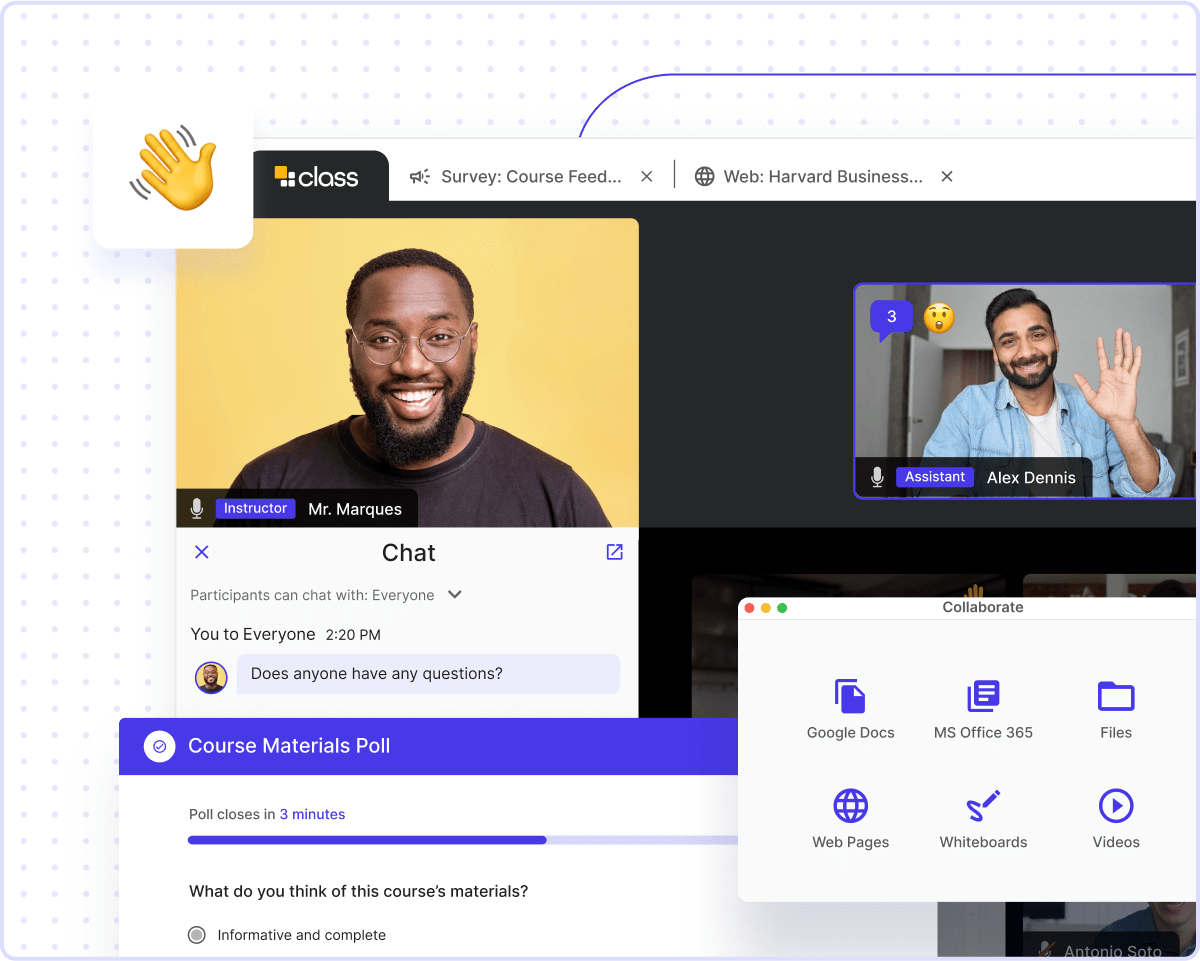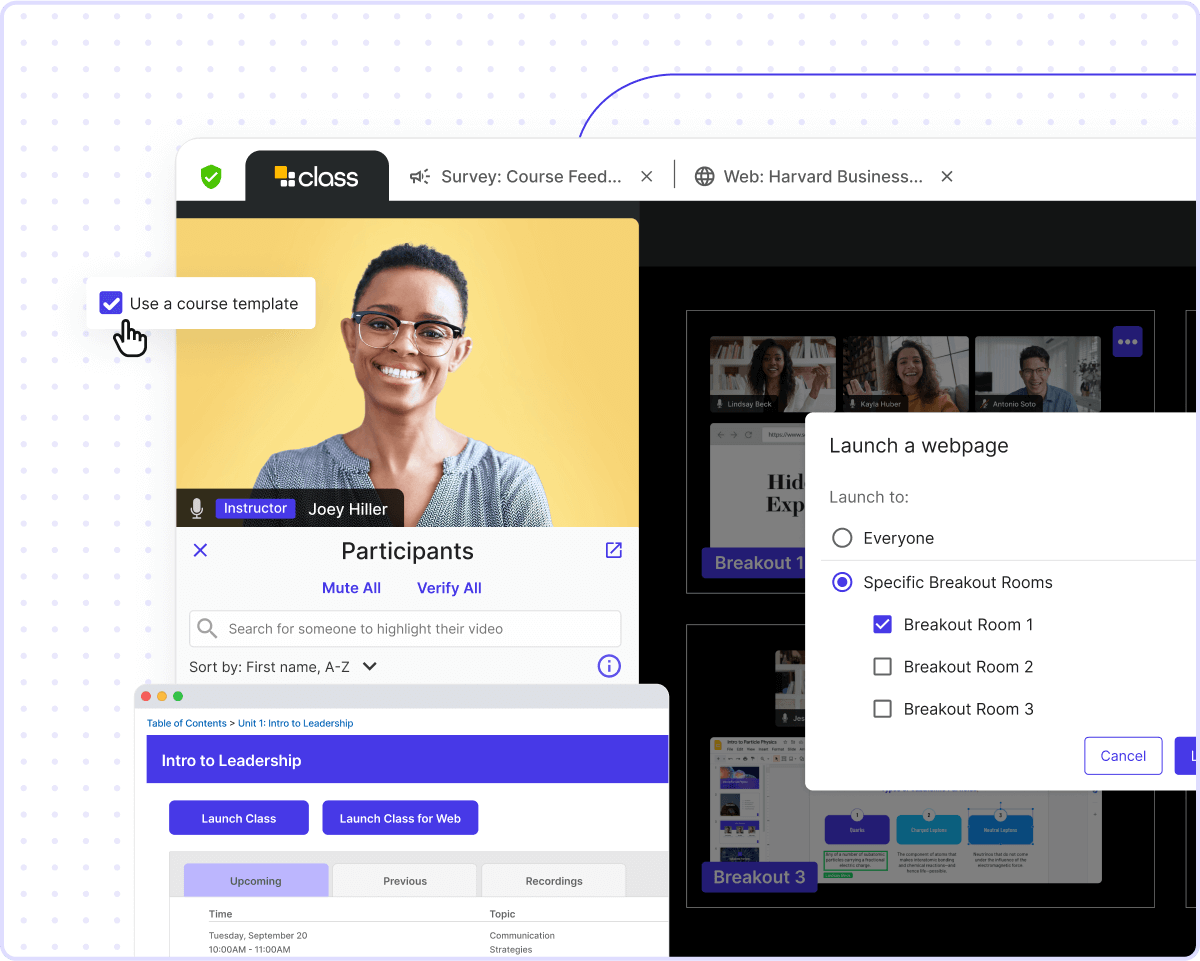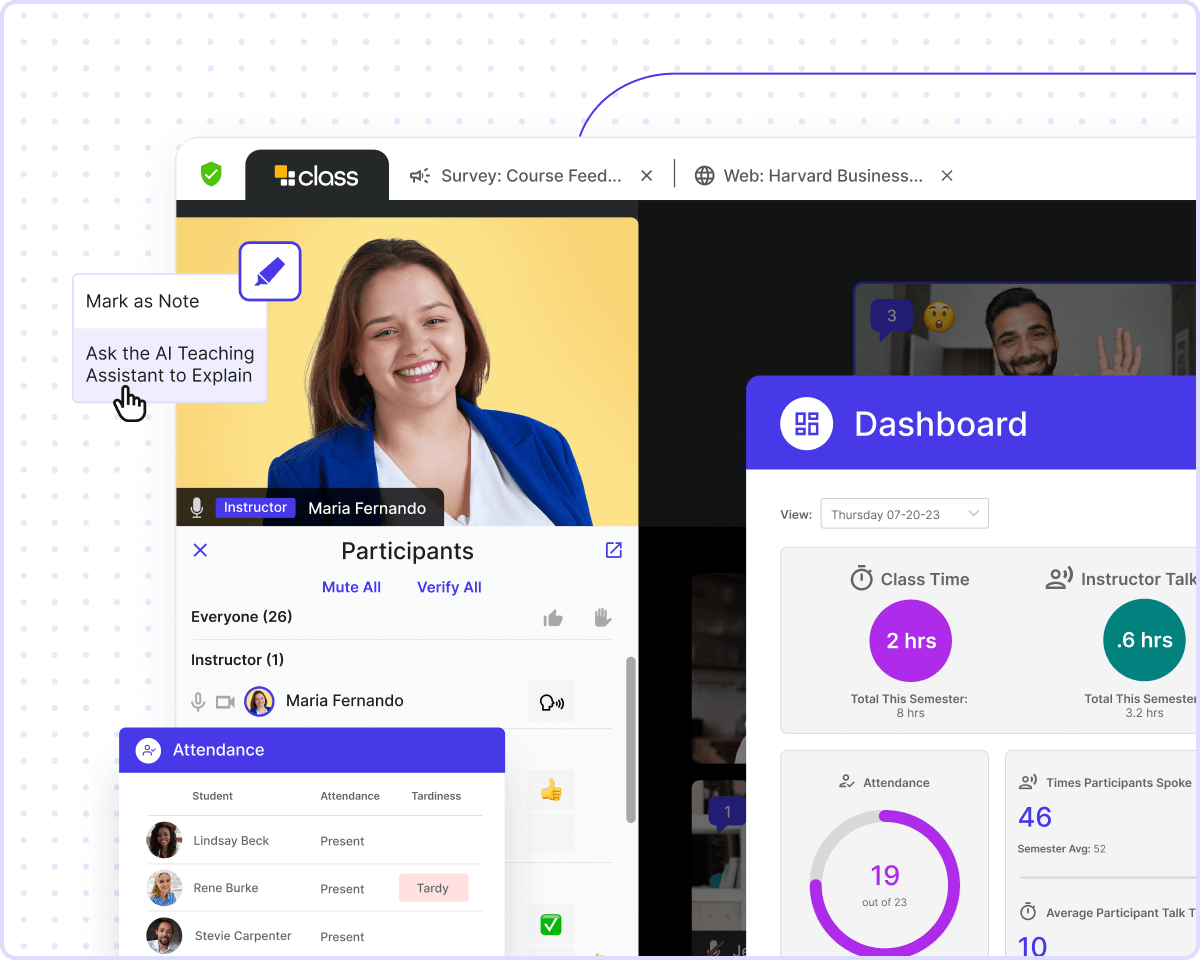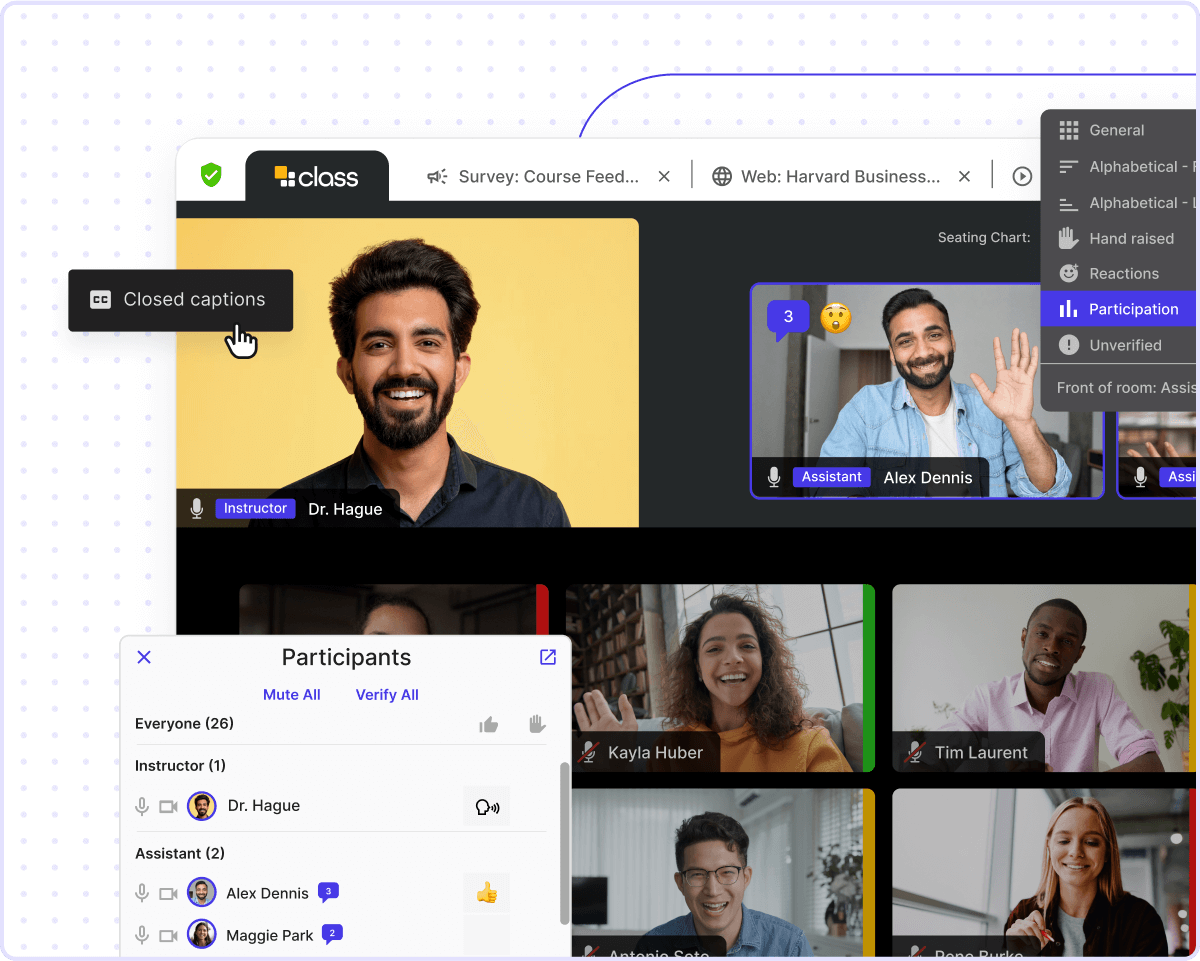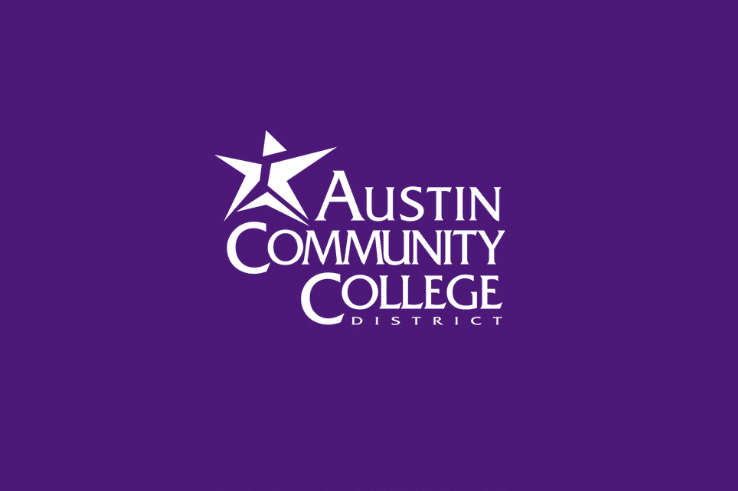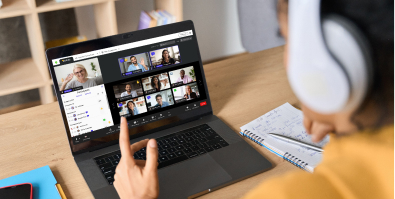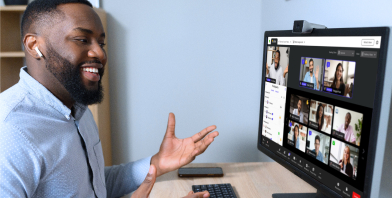Introducing Class for Microsoft Teams in partnership with Microsoft!
The next generation virtual classroom
Engage learners, increase access, and foster real-time collaboration with instructor-led tools that revolutionize online learning.
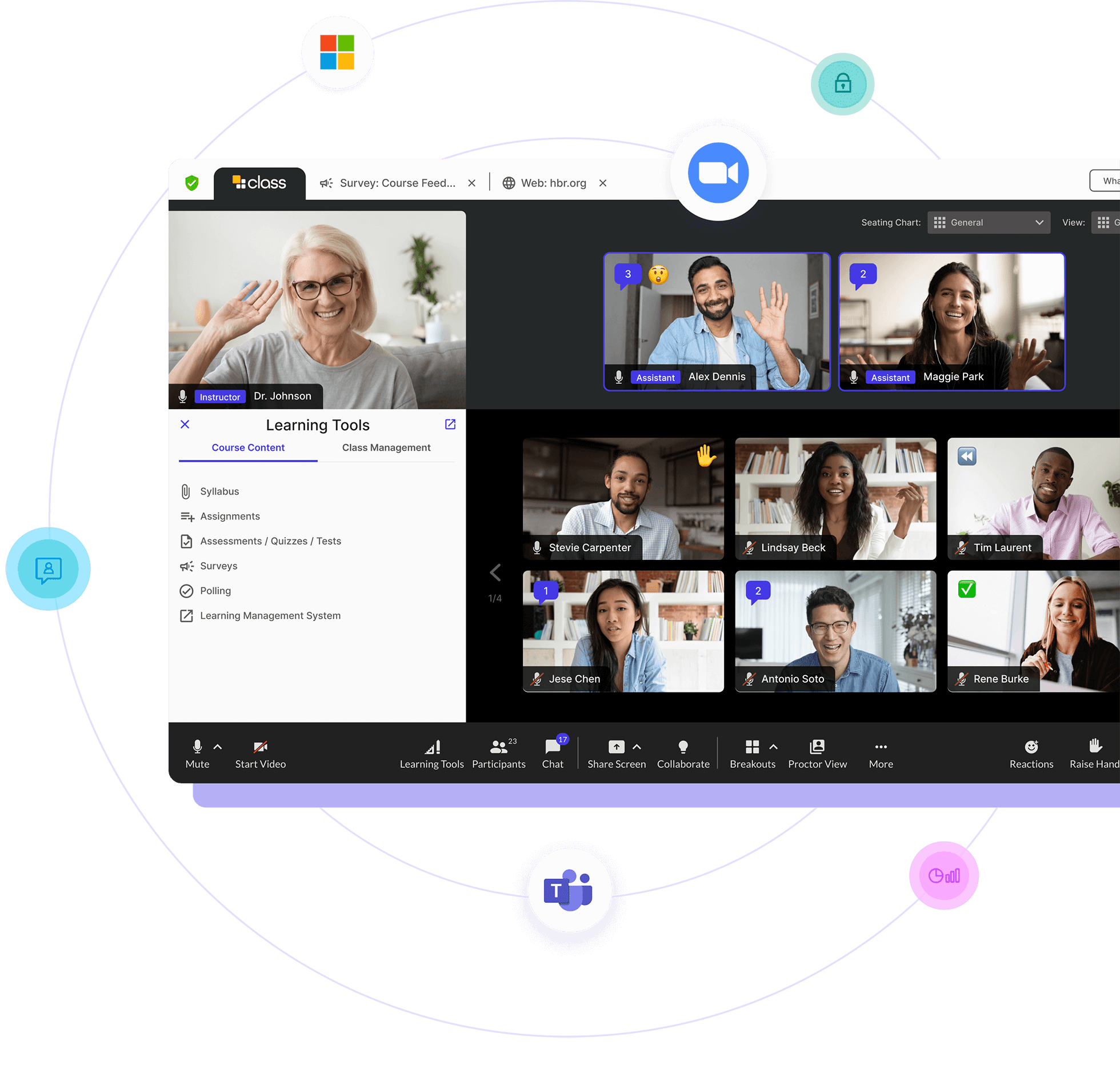
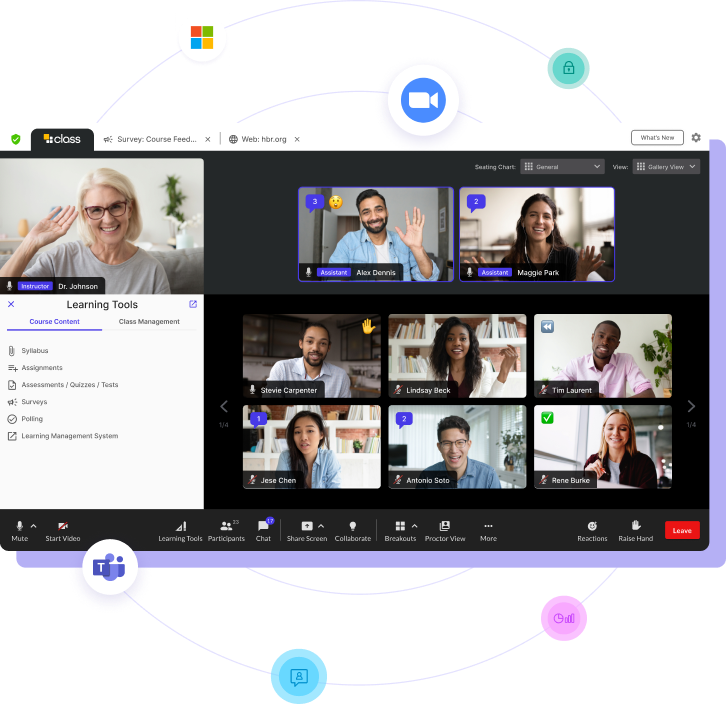
Introducing Class for Microsoft Teams in partnership with Microsoft!
Trusted by 10M+ users from 1,500+ institutions worldwide




Built on industry-leading video conferencing platforms
Class’s next generation virtual classroom harnesses the performance, scale, and familiarity of industry-leading video-first communications platforms, Zoom and Microsoft Teams.
Game-changing online learning across industries
From learning institutions to work environments of all sizes, Class’s all-in-one virtual classroom revolutionizes the way people learn online.
K-12
K-12
Higher Education
Higher Education
Business
Business
Government
Government
K-12
Serve more students with a flexible, engaging online learning environment that fosters active learning.
Explore Class for K-12
Higher Education
Offer high-quality, in-demand courses that match the flexibility students want with a robust virtual classroom.
Explore Class for Higher Ed
Business
Empower growth through virtual training that supports onboarding, talent development, and compliance.
Explore Class for Business
Government
Train your team at scale and ensure compliance with a fully secure, FedRAMP-certified virtual training platform.
Explore Class for Government
Build the most effective virtual learning environment
With Class, remote learning isn’t a compromise. Anyone can have access to quality education and training, regardless of where they are. Powerful tools create a learning experience that’s focused on active learning and collaboration. The result is the most engaging online education possible.
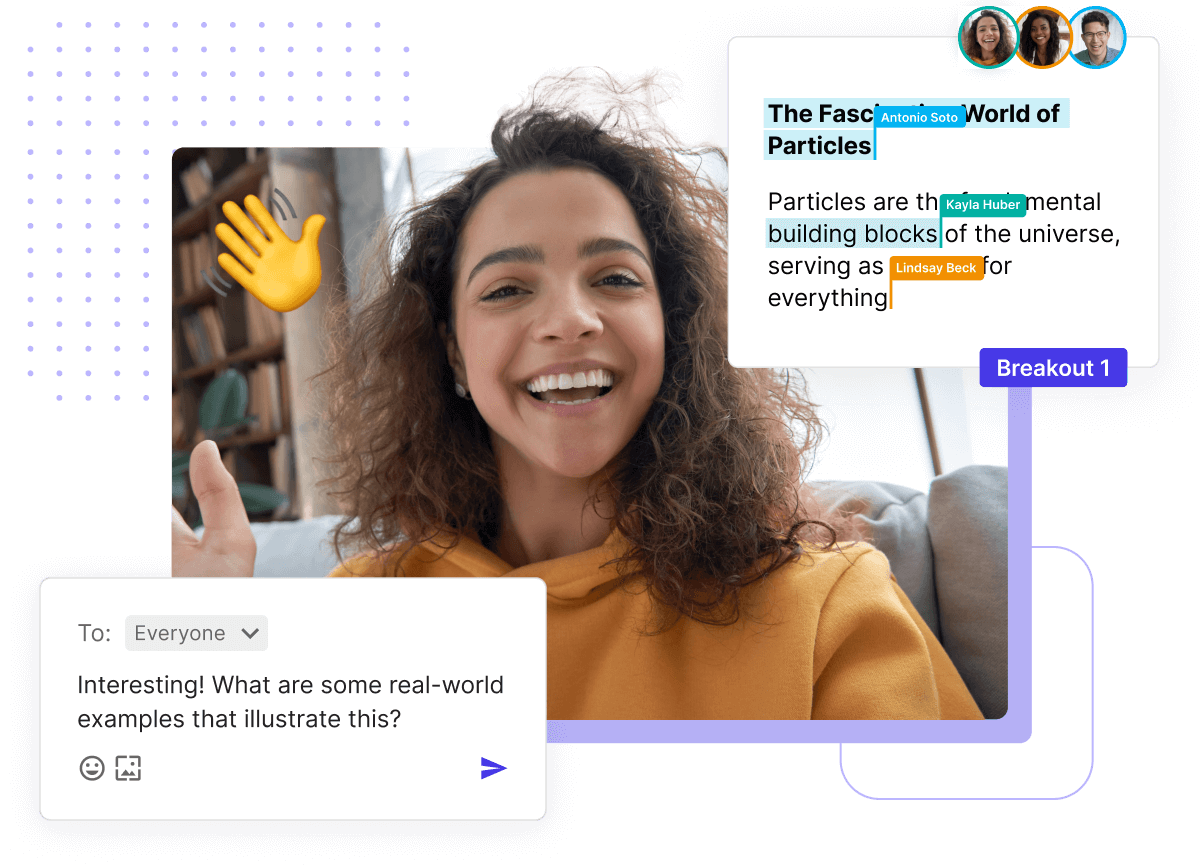
Increase learner engagement
Empower virtual learners to be seen, heard, and fully engaged. With tools like enhanced breakout rooms and instructional whiteboards, learners can interact with course material like never before. Get discussions flowing, spark collaboration, and improve learner participation. Class transforms synchronous online learning into an interactive, hands-on experience.
Expand access to quality training and education
Bring the best learning opportunities to anyone, regardless of where they are. With multimedia-rich interactive content sharing, small and large group support, and the ability to view all breakout rooms at once, organizations can provide their most dynamic curriculums that meet learners where they are. Offer scalable, flexible virtual instruction that delivers the same quality education as the in-person experience.
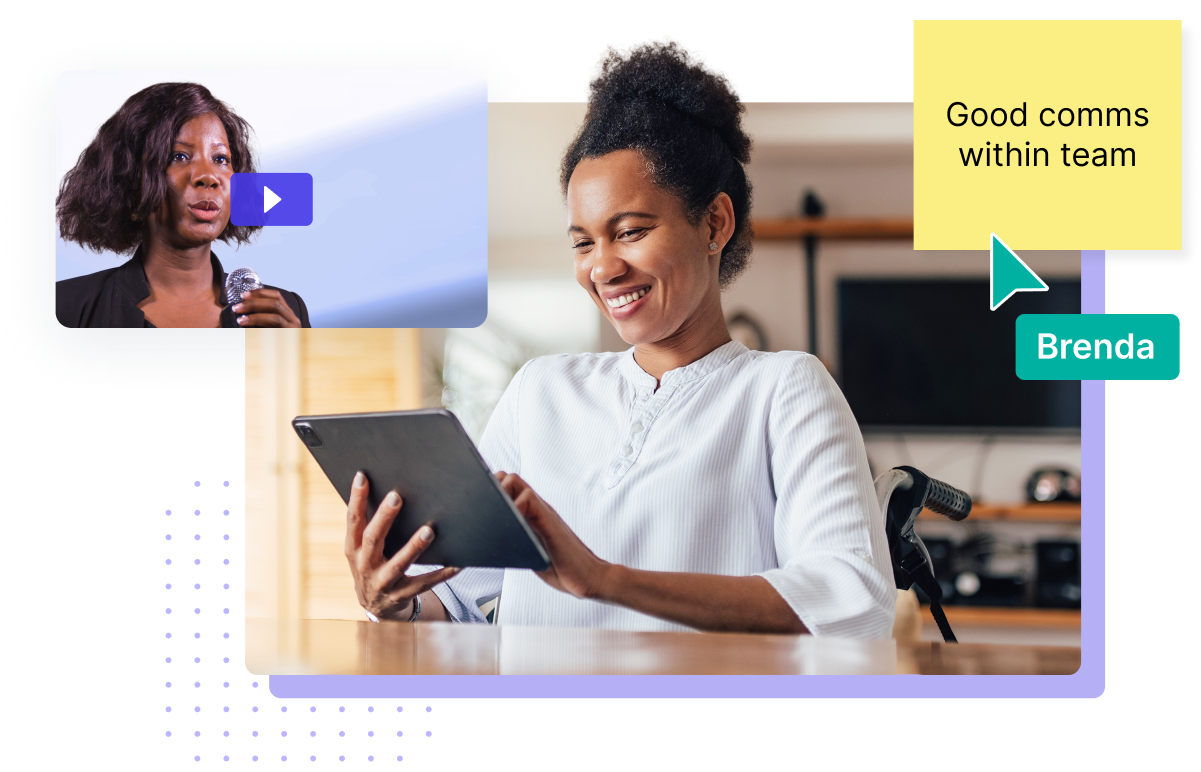
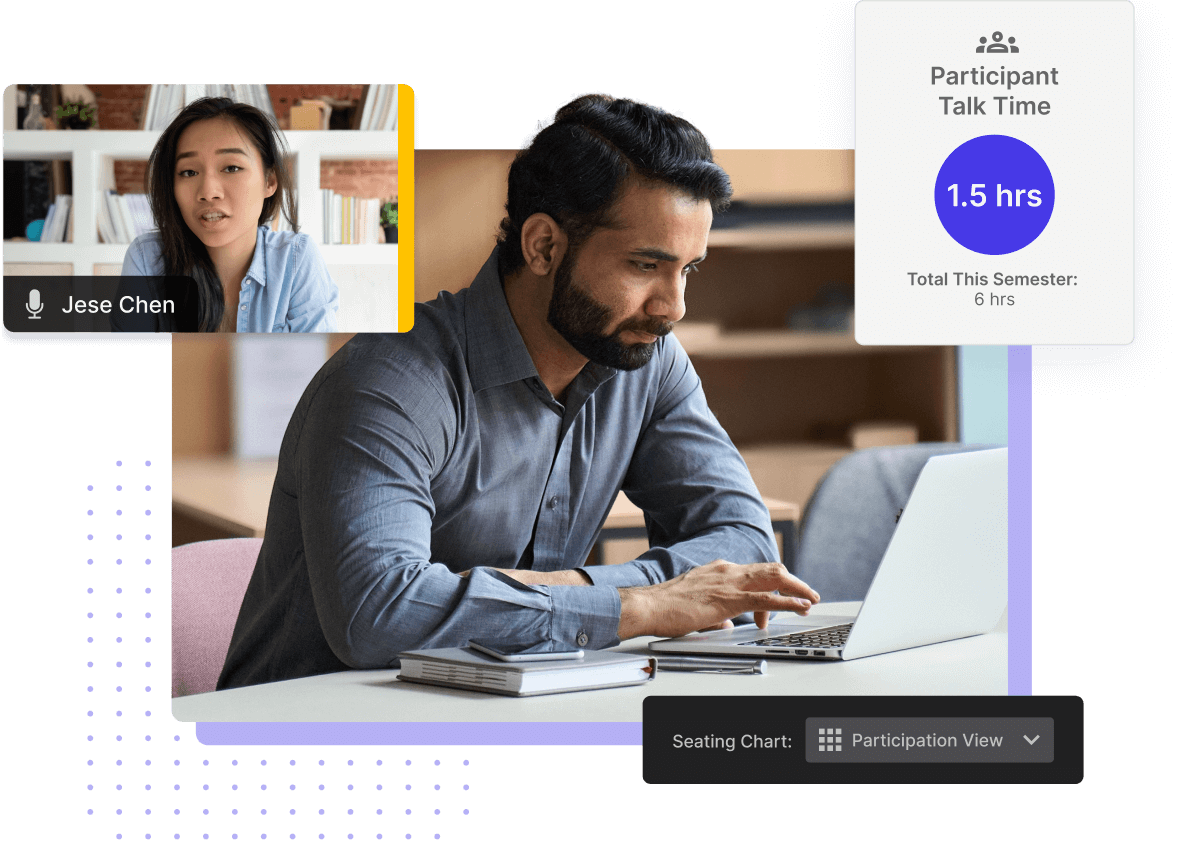
Optimize instruction with real-time data and analytics
With real-time data and analytics, instructors can see metrics that were traditionally difficult to track. Measure stats like learner participation and talk time, then identify how to cater to an individual’s needs. Gauge comprehension in real-time and course correct with personalized attention. With Class, you can help ensure every learner has a path to success.
Improve learning outcomes with Class
Boost learner success
by nurturing critical thinking, creativity, and problem-solving skills
Build a sense of community
between educators and peers through meaningful collaboration
Improve retention rates
while keeping learners motivated and committed to coursework
Interactive tools that power the best online learning experience
Collaborative, Active LearningLearn by doing
It’s hard to learn from just watching a screen. Class’s instructor-led tools empowers learners to interact with course materials, discuss with instructors, and collaborate in a live, free-flowing virtual environment.
EXPLORE TOOLS
SEAMLESS COURSE SETUP & DELIVERYScalability made simple
Stop jumping between apps and bring everything into one unified space. Integrations and course templates connect your materials with live instruction to deliver everything you need to create a complete, seamless virtual learning experience.
EXPLORE TOOLS
Data & automationFocus on the learning
Make life easier for instructors with tools that streamline online training. Automatically take attendance, transcribe sessions, and measure participation. View real-time analytics into a digestible, easy-to-read data dashboard.
EXPLORE TOOLS
Flexible, Accessible InterfaceVirtual learning made easy
Class’s intuitive UI was designed to be easy to use and meet the needs of all participants. Seating charts keep instructors organized. Flexible layouts are customizable to meet individual needs.
EXPLORE TOOLS
Collaborative, Active LearningLearn by doing
It’s hard to learn from just watching a screen. Class’s instructor-led tools empowers learners to interact with course materials, discuss with instructors, and collaborate in a live, free-flowing virtual environment.
EXPLORE TOOLS
SEAMLESS COURSE SETUP & DELIVERYScalability made simple
Stop jumping between apps and bring everything into one unified space. Integrations and course templates connect your materials with live instruction to deliver everything you need to create a complete, seamless virtual learning experience.
EXPLORE TOOLS
Data & automationFocus on the learning
Make life easier for instructors with tools that streamline online training. Automatically take attendance, transcribe sessions, and measure participation. View real-time analytics into a digestible, easy-to-read data dashboard.
EXPLORE TOOLS
Flexible, Accessible InterfaceVirtual learning made easy
Class’s intuitive UI was designed to be easy to use and meet the needs of all participants. Seating charts keep instructors organized. Flexible layouts are customizable to meet individual needs.
EXPLORE TOOLS
Built to charter in the future of learning
Class brings a complete virtual classroom solution that’s truly built for better learning. Consolidate your app windows, unburden your instructors, and bring the best online education possible through one intuitive space.
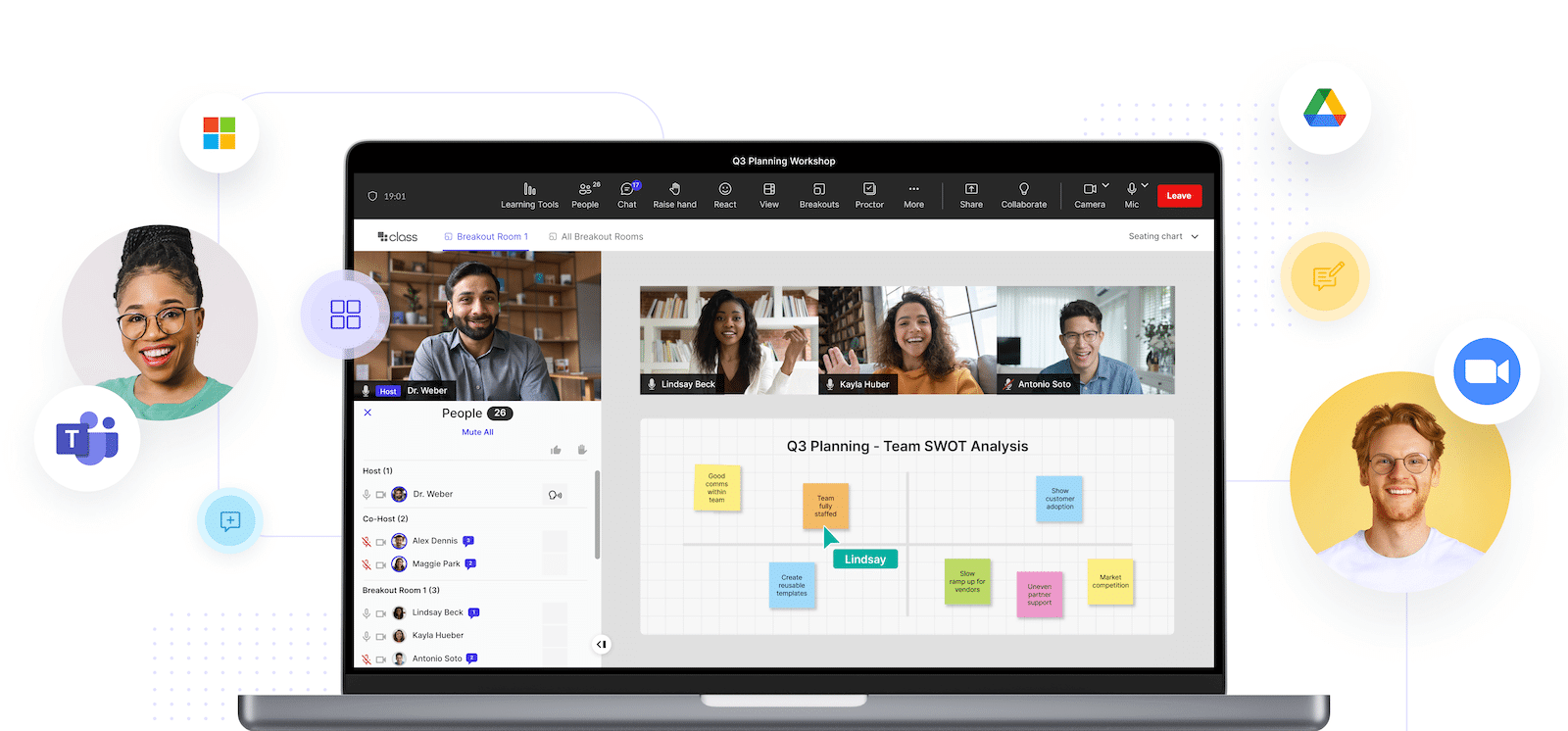
See how Class revolutionizes online learning for our customers